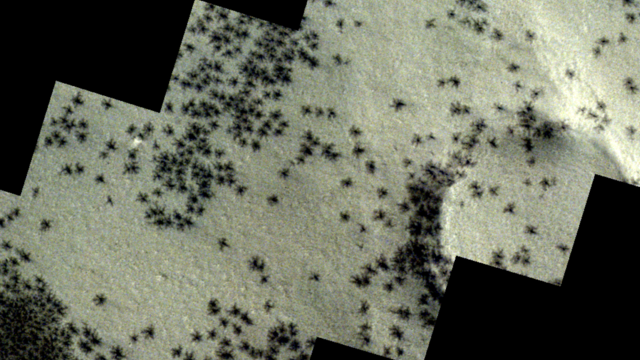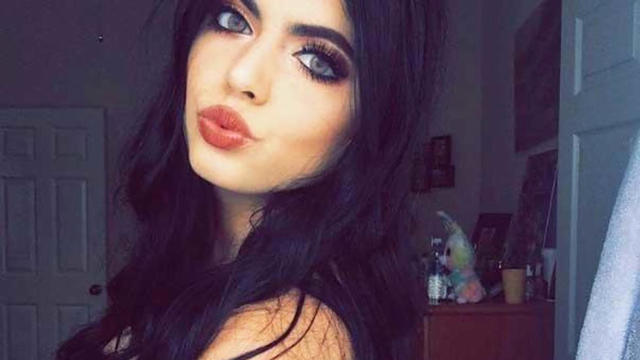DJI Osmo Pocket 3 review: A versatile camera for home videos, vlogging and more
The DJI Osmo Pocket 3 is a small and extremely portable video camera that also can capture impressive, wide-angle still photos.
Don't confuse it with the equally small and portable action camera, like the GoPro Hero 12 Black, though. The new Pocket 3 has a vastly different design from typical "action cameras." As you're about to discover, it's ideally suited for a variety of picture taking, video recording, vlogging and live streaming tasks that do not involve high-action or harsh shooting environments.
To test the new DJI Osmo Pocket 3, I brought the camera with me on a two-week cruise. I used the Pocket 3 to capture still photos and video content in a wide range of indoor and outdoor settings –- both during the day and at night. Keep reading to discover more about my experience and exactly who I think would love this unique camera model.
DJI Osmo Pocket 3: At a glance
Max. Video Resolution: 4K, 60 fps, 16:9 aspect ratio | Still Photo Resolution: 9.4MP | Lens: 20mm f/2.0 | Max. Field of View: 108 degrees | Battery Life: Up to 166 minutes of continuous use | Display: 2-inch rotatable OLED touchscreen | Gimbal Controllable Range: -235 to 58 degrees (pan), -120 to 70 degrees (tilt), -45 to 45 degrees (roll) | Camera Sensor: 1-inch CMOS | Digital Zoom: 2x (photos), 2x (video), 4x (livescreams) | Dimensions: 5.5 x 1.66 x 1.32 inches | Weight: 6.31 ounces | Port: USB Type-C | Mounting Options: ¼" tripod mount (built into the Handle and Battery Handle) | Memory Card Support: microSD (up to 512GB) | Microphones: 3 | Waterproof: No | Video Shooting Modes: Standard, Slow Motion, Hyperlapse, Timelapse, Motionlapse, Low-light | Photo Shooting Modes: Single Shot, Countdown, Panorama | Connectivity: Wi-Fi, Bluetooth, USB Type-C
I've spent more than two weeks using the Pocket 3, and I'm impressed with its performance -– but it's not the ideal camera for everyone.
This small camera is not an action camera. It's not waterproof, and it's not designed for high-action activities that involve water, snow, dirt or the risk of dropping it. Instead, I found that the Pocket 3 is best suited to anyone who wants to capture family moments on video, or use it to take wide-angle still photos while on the move. It's also ideal for vacation photography, vlogging and for many live streaming applications.
In addition to being small and portable, it's extremely simple to use. The user interface is intuitive and relies heavily on on-screen icons. Switching between the different shooting modes involves a quick series of on-screen taps.
While shooting or taking pictures, there are only three primary controls –- icons displayed on the viewfinder (which is a two-inch OLED touchscreen that rotates), the shutter button on the camera's handle, and the joystick-like button that's controlled using thumb movements either to pan the camera in any direction while filming or to adjust the level of zoom (shown above).
The DJI Osmo Pocket 3's modular design
The main component of the Pocket 3 consists of a small camera that's mounted on a three-axis gimbal which provides automatic stabilization. This works extremely well, although it's the most fragile part of the camera. To protect it while the camera is not being used, you'll definitely want to attach the custom-molded plastic protector before sticking the camera in a pocket or bag (unless you're using the padded DJI carrying case designed specifically for this camera and its accessories. This case has a special compartment for the camera to be stored without the plastic cover).
Directly below the camera and gimbal mechanism is the main body of the camera, which is also the camera's handle. Integrated into this part of the camera are three tiny microphones to capture immersive stereo sound while recording video.
On the back of the handle is the beautiful, two-inch OLED touchscreen display (shown above) that rotates between portrait and landscape mode with a twist. This screen has a brightness of 700 nits, so while you may see some glare in direct sunlight, what's being displayed surprisingly stays very visible. The above photo of the display was taken on a bright and sunny day.
Directly below the screen are the shutter button and joystick-like thumb control button. On the bottom of the handle is a single USB Type-C port. Located the left side of the handle is a single microSD member card slot. The camera supports UHS-1 or UHS-2, Speed Grade 3 microSD cards with up to a 512GB capacity. Choose one with the fastest read/write speed possible to achieve the best camera performance.
Unlike other cameras, the rechargeable battery in the Pocket 3 is not swappable. You get up to 166 minutes of continuous use from the battery built into the handle. There is, however, an optional battery handle accessory that plugs into the bottom of the camera. It extends the physical length of the camera's handle (making it easier to hold) and extends the battery life of the camera by up to 62%. This external battery accessory is swappable. And on the bottom of the optional battery handle is a 1.4-inch tripod mount.
In addition to, or instead of connecting the battery handle to the bottom of the Pocket 3, several other optional accessories can be attached, such as the Osmo Mini Tripod ($16) or Osmo Pocket 3 Expansion Adapter ($19).
If you purchase the Osmo Picket 3 Creator Combo, it comes with a collection of useful accessories which are otherwise sold separately. Among other things, the Creator Combo includes a separate DJI Mic 2 transmitter, one battery handle, a snap-on wide-angle lens, a pocket handle (which, as shown above, has a tripod mount, but no extra battery), a protective plastic cover for the camera, a mini-tripod and a carrying bag.
The collection of accessories that comes with the Creator Combo expand the versatility of the camera and offers a significant savings compared to purchasing each item separately. So, even if you don't consider yourself to be a "content creator," you'll likely make full use of these accessories as you use the Pocket 3.
DJI Osmo Pocket 3: Getting started
With the exception of a microSD memory card, just about everything you need to start using the camera to shot video or capture still images comes with the camera itself or the Creator Combo bundle. Setup is quick and intuitive. It involves downloading the DJI Mimo app to your iOS or Android-based smartphone, setting up a free DJI account, registering your camera and pairing the camera to your phone.
The same DJI Mimo app can be used to remotely control the camera (and as a remote viewfinder), as well as to wirelessly transfer photo and video from the memory card to your mobile device. Once content is imported into the app, you can access a collection of photo and video editing tools. You can also automatically back up your content to the cloud and access to a wide range of useful tutorials.
One of the things that surprised me during the camera setup -- and each time I connected the camera with my iPhone 15 Pro Max -- was how straightforward and hassle-free the wireless pairing process is. The wireless connection happens almost automatically.
After setting up the camera, which takes less than five minutes, simply insert the microSD memory card, turn on the camera, select a shooting mode and you're ready to go. I completed the entire setup while standing in line to board a sky tram and did not even need to refer to a printed setup guide.
DJI Osmo Pocket 3: What's new and improved
The Osmo Pocket cameras have evolved a lot with each new generation. Here are 18 of the key new features and improvements to the Pocket 3:
- The Pocket 3 uses a 1-inch CMOS sensor. This enhances the camera's ability to capture high-resolution content using HDR. It now works better in low-light situations, compared to previous models.
- The camera offers full-pixel fast (PDAF) focusing.
- Video can now be recorded at up to 4K resolution (120fps).
- If you use the camera for vlogging, using the Face Auto-Detect feature, the camera will track the vlogger's face and keeps them center-framed, even when they're in motion.
- You get support for 10-bit HLG video and HDR video.
- The Pocket 3 now supports live streaming via YouTube and any RTMP platform.
- The integrated display used to control the camera and that serves as the viewfinder is now a two-inch OLED touchscreen display (556 x 314 pixel resolution), with 700 nits brightness. It conveniently rotates. If the camera is off and you rotate the screen, it automatically turns on and activates the last shooting mode you used.
- The Quick Charge feature can recharge the camera's main battery up to 80% in just 16 minutes.
- The camera uses three integrated microphones to record stereo audio that during playback sounds more immersive.
- The camera's lens is equivalent to 20mm f/2.0.
- The focus range is between 0.66 feet and infinity.
- The ISO range for photos, video and slow motion video is 50 to 6,400. For low light video, it's between 50 and 16,000.
- Maximum still image size is 3,840 x 2,160 pixels with a 16:9 aspect ratio or 3,072 x 3,072 pixels with a 1:1 aspect ratio.
- Still image resolution is 9.4MP. I found this to be surprisingly low for a camera at this price point, but the pictures I took (as you'll see shortly) consistently showcased brilliant color and beautiful detail.
- Panoramic still images capture a field of view of 180-degrees.
- Video resolution can be adjusted between 1080p and 4K, with a selectable fps rate.
- Video shooting modes include: Video, Slow Motion, Timelapse, Motion Lapse, Hyperlapse and Low Light.
- There are a bunch of integrated features while shooting video, such as ActiveTrack 6.0 (which keeps your intended subject that's moving centered in the frame). There's also a Glamour mode that automatically makes the person (or people) being recorded on video look better, without needing makeup or special lighting.
DJI Osmo Pocket 3: Camera operation
If you let the camera do most of the work in terms of adjusting settings, you'll likely wind up with clear, incredibly smooth, well-lit and good-sounding content without having to tinker with any features. Simply select the video mode, frame your shot and tap the shutter button to begin filming. Then use the on-screen icons or joystick thumb control to handle things like zooming and panning.
If you know you're shooting video of a fast-moving subject (or you'll be shooting first-person content while moving fast), you can turn on the action mode with a few on-screen taps. Most of the time, I found the "responsive" setting works the best for this.
Use your thumb to move the joystick up, down, left or right to pan. You can also press the joystick button once and then move the joystick up or down to zoom in or out and then press it again to regain panning control for the gimbal. The joystick control is sensitive. It took me about an hour to get used to it before I could to create video with smooth zooms and pans. I'd suggest practicing using the joystick and on-screen command icons before attempting to record any important content. It's not that there's a learning curve. It's more a matter of experiencing how the camera reacts to your thumb movements on on-screen taps.
Prior to tapping the shutter button to start shooting video, features like face auto-detection, dynamic framing, the ability to capture spin shots, as well as a glamour effect (for people's faces) can be turned on or off.
When you switch to pro mode, you gain access to things like manual exposure control, white-balance control, focus mode and the ability to turn on or off HLG (10-bit) color mode. There are also a few sound adjustments that help to determine how the three internal microphones and/or the external and optional DJI Mic 2 Transmitter will perform.
DJI Osmo Pocket 3: Shooting video
The whole point of the Pocket 3's three-axis-gimbal design is smooth video. When you combine the automatic stabilization integrated into the camera, the result is very impressive. I found that most of the time, I wound up using the regular video shooting mode to record video content. The resolution and frames-per-second settings selected should be based on how you plan to edit and then present your video.
Having the camera mounted on the gimbal generates consistently smooth video during your everyday shooting situations (even those that involve fast motion). The camera and gimbal combination do an excellent job compensating for various types of motion without compromising clarity.
Once you select the video mode, the video camera icon appears in the lower-left corner of the viewfinder screen and the selected video resolution and fps rate is displayed at the bottom-center of the screen. On the right, you can see the level of zoom the camera is set at. In the top-left corner of the display, the amount of time you can record video (using the current settings) before the microSD memory card will be filled up is displayed (and updates in real-time as you're shooting). And on the top-right corner, the camera's battery level is displayed as a graphic. If you tap on this icon, the battery level percentage is also displayed numerically.
With a quick glance, you can make sure everything is set up correctly before you begin filming. Again, it's all rather intuitive to operate, considering the complexity of what's happening "behind the scenes" to help you capture the best video quality possible.
As soon as you begin recording, a red timer icon appears in the top-left corner of the viewfinder and a red LED built into the camera's body flashes to indicate you're recording. From the settings menu, you can adjust the volume for sound effects that are generated when you start and stop recording.
One thing I noticed: As I took the camera in and out of the protective plastic housing (shown above) and turned it on and off throughout the day, I did occasionally need to recenter the gimbal. The camera will warn you if it gets misaligned, or you can go into settings to adjust the calibration. When this needs to be done, the camera must to be stood upright on a flat surface for about 10 seconds.
The included, custom-molded protective cover for the camera (shown above) should be used anytime you're not using the camera -- if it's not being stored within the DJI carrying case. With the cover attached to the camera, the lens and gimbal are well protected and you can easily carry the camera in a pocket or store it in a backpack or purse. When inserting the camera into the plastic cover, be sure the camera's lens and the touchscreen are facing inward.
The DJI Osmo Pocket 3: Video shooting modes
In addition to the regular video shooting mode, other options include slow motion, hyper-lapse, motion-lapse, low-light video and time lapse. How slow motion works is pretty self explanatory, but before you start shooting, based on the resolution you select, you may be able to select the speed and fps rate. At 1080p, you can choose between 4x (120fps) or 8x (240fps), but for 4K resolution, the only option is 4x (120 fps).
Once you select the time lapse shooting mode, a submenu allows you to switch between time-lapse, hyper-lapse or motion-lapse, and then adjust one or more sub-settings. When basic time-lapse is selected, let the camera adjust your settings, or choose between crowds, clouds, sunset or custom.
For me, recording a 10-minute time-lapse video using the camera's default settings outside on a sunny day resulted in a 10-second video. If you select a time lapse of a sunrise or sunset, the recording time is pre-set to one hour. All of the video mode and related options are accessible either by tapping on intuitive icons or text-based options that are labeled for easy identification on the camera's touchscreen. Or, by setting up the camera on a tripod, remotely adjusting the camera's settings and then operating the camera can just as easily be done directly from the DJI Mimo app (from within a 30 foot Bluetooth signal radius).
If you know you'll be shooting in low light, simply tap on the moon-shaped icon and the camera will compensate. Once whatever video-related settings were adjusted (or I just went with the default settings and let the camera make adjustments), as long as I remembered to use slow and steady movements while holding the camera, my video turned out visually impressive and incredibly smooth, even when the content was played back on a 70-inch 4K TV.
All video content is automatically stored on the microSD memory card inserted into the camera. Once the content has been recorded, using the DJI Mimo app, it can be wirelessly transferred to your smartphone (or tablet). You can also remove the memory card and insert it into a reader connected to your computer.
While I found the camera's overall operation, especially when shooting video, to be very straightforward, you can learn what each of the video recording features does using the tutorials in the DJI Mimo app (or discovered through hands-on experimentation).
After viewing the first few videos I recorded, the final (unedited) content came out looking impressive in terms of clarity, color accuracy, brightness and smoothness. After some practice, the end result was even better.
The lens built into the Pocket 3 camera captures a view perspective that's equivalent to a 20mm f/2.0 lens. By attaching the tiny wide-angle lens, the field of view expands to 108 degrees.
The lens uses a magnet, so attaching or removing it is very quick. The only drawback is that this lens is very tiny (about the size of a microSD memory card, only a bit thicker). It could easily get lost. The Pocket 3 carrying case does have a special (protective) pocket to store it in.
For vloggers or live streamers, the Pocket 3 has the full-pixel fast focusing feature, so the camera will keep a person in focus and in the center of the frame, but if they hold up an item, the camera will quickly refocus on that. When the item is put back down, the camera automatically focuses back on the person. It's a feature that's built into many vlogging cameras, but it's nice to have if the Pocket 3 becomes your primary camera.
DJI Osmo Pocket 3: Capturing still images
Once you set the camera to photo shooting mode, you're ready to capture still images each time the shutter button is pressed. From the photo mode submenu, changing aspect ratio from 16:9 to 1:1, or adjusting the countdown timer between 0, three, five, or seven seconds, is done with a few on-screen taps.
Just like video mode, switching the camera from pointing forward or backward is done by tapping on the gimbal rotation icon in the lower-right corner of the viewfinder. Even without watching the in-app camera tutorials, figuring out the basics is intuitive. With the gimbal always working to hold the camera steady, the photographer barely needs to worry about blur.
Even outdoors on overcast days, I found that the Pocket 3 does an excellent job capturing detail and bringing out color. And when it comes to close-ups (shown above), the camera's answer to macro photography allows you to move close to a subject and capture extreme detail. The zoom built into the camera goes from 1x to 2x in 0.1 increments and can be adjusted using the joystick.
Sample images taken using the DJI Osmo Pocket 3
The following are a collection of images -– taken indoors and outdoors -– using the photo shooting mode built into the DJI Osmo Pocket 3.
Must-have DJI Osmo Pocket 3 accessories
The DJI Osmo Pocket 3 is a powerful little camera, but when you take advantage of optional accessories, it becomes more versatile and able to function even longer between battery charges. These are three of the optional accessories I relied heavily upon.
Osmo pocket battery handle
The battery handle make the camera easier to hold, but it also extends battery life up to 62%. This accessory supports swapping, so if you buy two or three of them and start with them all fully charged, you can shoot video for multiple hours before having to worry about a low battery.
Using the integrated USB Type-C port on the back, you can connect an external wired microphone or wired headphones to the camera. If you're using the camera with a wireless microphone, this is where you'd connect the receiver. This same port can be used to charge the battery handle on its own, or both the camera and the handle if the two are attached. On the bottom of the handle is a ¼-inch tripod jack.
Using the handle connected to the camera gave me a firmer grip on the camera. It easily snaps to the bottom of the Pocket 3 and firmly locks into place.
Osmo Pocket 3 wide-angle lens
For capturing landscape, cityscape and large group shots, this add-on clips over the Pocket 3's existing lens and stays in place using a magnet. Because it's so small, I did find it a bit difficult to attach or remove the optional lens without accidentally touching the glass. It's important to use a lens cleaning cloth to remove fingerprint smudges or dust that may have collected on either side of the lens in between uses.
Osmo mini-tripod
This tiny tripod attaches to the bottom of the battery handle via its tripod mount, or connects to the smaller Pocket 3 handle (shown below) with ¼-inch tripod mount.
If you don't want to keep the tripod attached all the time, it folds up and can be stored in a pocket or within its own compartment of the Pocket 3 carrying bag.
Osmo Pocket 3 carrying bag
This accessory comes with the Creator Combo bundle. It's a soft-sided, padded case that has compartments for the camera, mini tripod, battery handle, DJI Mic 2 transmitter (with its included windscreen), Pocket 3 handle, wide-angle lens and the supplied USB Type-C charging cable. There's also a small compartment for extra memory cards.
I found the case to be well designed, but the zipper is a bit flimsy. There's also no integrated handle, so it needs to be carried like a clutch bag (shown below). There's just a loop that you can attach a carabiner clip, but the clip is not included. Otherwise, you can store the bag within a purse, backpack or other bag and it will nicely protect the camera and its related gear.
One minor design flaw with this case is that it's not large enough to hold the Pocket 3's plastic protective cover with the camera in it. Granted, you don't need this cover when the camera is stored within the bag, but if you want to put the camera in a pocket for easy access, but still have the bag to carry around the accessories, it's one additional item you need to carry around. When the camera is in the bag, there's no space for the cover.
DJI Mic 2 transmitter
This external, wireless microphone comes with the Creator Combo or can be purchased separately. It's a small, clip-on microphone that allows you to record higher quality audio if you're a vlogger.
The receiver for the mic is built into the camera. From the camera's settings menu, you simply need to turn it on and then pair the camera with the microphone. On its own, the Mic 2 is able to record and store up to 14 hours of audio using its internal 8GB of storage. The mic weighs 1.06 ounces. It comes with a magnet-based mount, clip and windscreen.
DJI Osmo Pocket 3: Final thoughts…
The most compelling things about the DJI Osmo Pocket 3 are its compact size, intuitive interface and its ability to capture really impressive video content. My biggest complaints about this camera are that it's not at all waterproof and the gimbal portion of the device is rather fragile. I could see being just a little bit forgetful and sticking the camera in my pocket without using the protective case and accidentally damaging the camera. It also would likely not survive an accidental drop without sustaining damage if it were not in its case.
The modular aspect of the camera also comes in handy, allowing you to attach only the accessories you need. If you're not using the optional battery handle, but you want to attach the camera to any tripod, you'll need to attach the included handle accessory to the bottom of the camera, since's there's no ¼-inch tripod mount built into the bottom of the camera body.
As a still-image camera, the Pocket 3 is decent, but you don't get a whole lot of setting options. Also, the zoom is rather limited. For basic photography, the cameras built into any of the latest smartphones will perform better. For the average person, vlogger or live streamer, however, the Pocket 3s' gimbal and image stabilization, combined with the clarity of the touchscreen, captures visually compelling content from a first- or third-person perspective -- especially when the camera operator is in motion.
So I wholeheartedly recommend the DJI Osmo Pocket 3 for someone interested straight-forward videography to capture family or vacation memories. Compared with other smaller size cameras on the market (action cameras or otherwise), the $519 suggested retail price for this camera is a bit steep. The Creator Combo, priced at $669, offers a slightly better value, bit you're still paying a premium for this camera's unique design and integrated gimbal.
While I am a huge fan of this camera's overall design, for about the same money, the more traditionally designed Sony ZV-1F ($498 on Amazon) or Sony Alpha ZV-E10 ($798 on Amazon) are just two of several cameras that offer similar video resolution options and video shooting modes for vloggers and content creators (but without the gimbal). Many of these other options also offer higher resolution still image shooting capabilities.
What I really like about the DJI Osmo Pocket 3
- The physical design of the camera is ergonomically comfortable to hold and use, with easy access to the touchscreen display, thumb-controlled joystick and shutter button.
- Videographers can choose from a variety of video resolutions, up to 4K (120fps), plus turn on special features like the glamor mode or Face Auto-Detect.
- The two-inch OLED touchscreen is extremely vibrant and offers a clear representation of the content being recorded.
- The overall user interface is well-designed, with easily identificaly command icons and accessible menu options.
What I don't like about the DJI Osmo Pocket 3
- It's not waterproof.
- The camera mounted on the gimbal is rather fragile.
- The camera's price is a bit steep. You're paying a premium for the camera's unique design.
- The still photo capabilities, resolution and selection of shooting features (including the zoom capabilities) could be improved.
Related content from CBS Essentials
- Best action cameras of 2023: GoPro, DJI, Insta360 and more
- GoPro Hero 12 Black review: A significant leap forward for action cameras
- Samsung's The Frame hands-on review: This TV is picture perfect
- Our review of the Apple iPhone 15 Pro Max: A worthy upgrade – for some
- Best webcams in 2023
- Best laptops under $500: Experience mobile computing on a budget
- Best 3D printers in 2023 according to our tech experts
- Best wireless printers in 2023 let you print using your phone and computer
- Best inkjet printers in 2023 create gorgeous color images