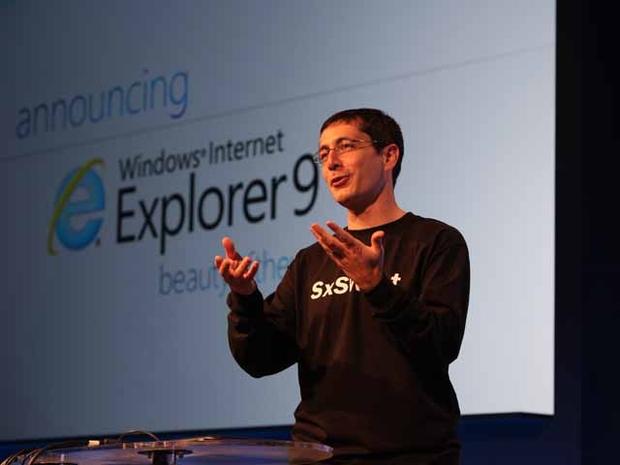Internet Explorer 9: Hands-on review
Internet Explorer 9 is surprisingly competitive across the board. Zippy browsing speeds, minimalist layout, and innovative features make this not only the best version of IE to date, but catapult Internet Explorer back into the browser wars. The one big drawback? You must have Windows 7 or Vista to use it. XP users are stuck on IE8. Forever.
The soundbite on Internet Explorer 9 will be a variation of "it doesn't suck", yet the changes to the browser go far deeper than that glib comment can reflect. Microsoft engineered a campaign, starting last year, to change the browser's image with both developers and casual users that was similar to the way that it got people on board with Windows 7. Frequent developer previews, devoid of features showed Web developers what the browser could do. It was only with the launch of the first beta that Microsoft added the interface. By then, the browser had already made an impact with developers because of its standards support and in-page rendering speeds, and much of the buzz coming from them was positive.
Windows XP uses will not be able to install IE9. The last compatible version of IE for XP is .
Installation
3
Microsoft has split the installer for IE9 into four versions, depending on your operating system, so be sure that you download the correct one. Different versions are available for Windows 7 x86, Windows 7 x64, Windows Vista x86, and Windows Vista x64, and Microsoft's site ought to auto-detect your OS. While not the most convenient download, it's not the kind of thing for which we would dock the score.
What is a major problem with the IE9 installation process is that the browser will not work on Windows XP, which still has about 40 percent of the worldwide computer market a year and a half after Windows 7's release. There is no version of IE9 for Windows XP, and there never will be one.
Microsoft's official explanation places the blame on changes made to how device drivers are handled in Vista and Windows 7.
Microsoft is clearly taking a page from Apple here, a company that has used forced obsolescence to its advantage. It's a big risk for Microsoft customers, though, who are used to support for older hardware and software. We love Windows 7, and will be extremely happy when the majority of Windows computers are running it, but hardball tactics over hardware acceleration are not the way to go--especially when competitors have demonstrated full hardware acceleration on Windows XP.
After installing, Internet Explorer 9 also requires either a reboot or for you to shut down all your open programs. This indicates that the very manner in which the browser interacts with Windows 7 and Vista has been changed, probably for the better, but nevertheless its an annoyance.
Interface
The browser interface has undergone an enormous change, following the trend of minimizing the layout to maximize screen space. Microsoft takes an approach interestingly different than its competitors, which placed the tabs above the location bar. In IE9, the tabs reside by default on the same row as the location bar, although you can switch this via a context menu. However, if you choose the Show Tabs on a Separate Row option, the tabs will move below the location bar--not above it, as Chrome, Firefox 4, and Opera have them.
The problem with tabs on the same row as the location bar is that when you have more than five or so tabs open, the combined location bar and tab bar feels cramped in a way that other minimalist interfaces avoid. It may work for some people, but the experience suffers from an otherwise unnecessary shortening of the location bar and a limited amount of space available for tabs. If you only have a handful of tabs open at a time, you might not mind. It quickly becomes difficult to distinguish multiple tabs.
Besides that drawback, IE's new look is quite usable. The stop and refresh buttons have been shrunk to take up as little space as possible while still being visible. They now live on the right side of the location bar, inside the bar itself along with the search drop-down menu icon. It's a bit curious that Microsoft didn't combine Stop and Refresh into one, as other browsers have. The cramped location-and-tab bar could use all the extra space it can get.
The location bar isn't the only part of IE9 that's gone back to basics. Notifications, such as the pop-up blocker or session recovery warnings, now appear at the bottom of the browser window. They're designed to avoid "grabbing your focus," which means that they won't prevent you from continuing to browse. They actually accomplish that task well, although they do pull your attention from the top of the browser to the bottom, which is distracting.
Most items in the Command bar, such as print, page controls, and safety controls have been collapsed into the redesigned Tools menu. Only Tools, the Home button and the Favorites button retain their own top-level icons. As with other browsers, the status bar is hidden by default, although it and the Command bar can be re-exposed by right-clicking on the Tab bar.
The new Tools menu is highly usable, as well, with a clean and simple layout. The Internet Options menu, on the other hand, could desperately use some font resizing and re-organizing, because it remains a chaotic mess of choices that are hard to read and harder to find.
Firefox fans will no doubt enjoy that IE9 has a larger "back" button than "forward," mimicking Mozilla's browser interface, but browsers have cribbed interface designs from each other since the 1990s. Getting into an argument about which browser had a specific look first is asinine.
Features and support
4
Internet Explorer 9 is crammed with new features and redesigned older ones, and impresses on all counts in this category.
One of the interesting concepts implemented by Microsoft is a reversal of the current trend to make the browser the operating system. Internet Explorer comes with some natural-fitting Windows 7 integration. In IE9, you can pin specific sites to your Windows 7 desktop taskbar. Click and hold on a tab, and drag it to the taskbar. The site's favicon will become the pinned site icon.
Developers who take advantage of the options available to them for Pinned sites can customize the Windows 7 jump list for their site when pinned, or add in special features, such as an unread count for Webmail or media player controls for streaming audio and video sites.
(Credit: Screenshot by Seth Rosenblatt/CNET)Pinned sites by default re-color IE9's Aero glass-style interface based on the color schemes in the site's favicon, which is a neat little trick. If coded properly, a site can customize the jump list links, integrate player controls for streaming media sites such as Pandora, or have a counter display the number of unread e-mails in your webmail account. Any site developer can implement the feature by using Microsoft's pinned site API.
The browser has had tab sandboxing since IE8, and improves on the feature in version 9. The tab sandbox prevents a crashed individual tab from taking down the entire browser. In IE9, you can enact Chrome-style "tab ripping" so that you can drag a tab to create a new browser window, but it also integrates smoothly with the Aero Snap feature in Windows 7 by dragging the tab to either side of your monitor. This is useful for looking at two sites simultaneously. Tab sandboxing will not only prevent a single tab crash from taking down the whole browser, but IE9 will ask if you want to resurrect the tab, too.
A new "New Tab" page lets you resurrect closed tabs and previous browsing sessions, as well as provide large versions of your most frequently-visited Web sites' favicons for quick access. It feels a bit empty because of the large amount of white space, and it lacks deep customization, but it's a step in the right direction and behaves like Opera's Speed Dial and Chrome's Most Visited Sites. One neat little exposure of personal browsing data is that mousing over a site's favicon tells you in general terms how frequently you visit that site.
Annoyingly, IE9 lacks a radio button in the Tools menu to make about:Tabs, the new tab page address, your default home page. You can type it in manually, which is certainly easy but not effortless and makes the page just a bit harder to reach if you want it to be your default new browsing session page.
Following up on a report from earlier this year that toolbars and other add-ons were a major source of instability in Internet Explorer, IE9 keeps a stern eye on your add-ons and will warn you when one is unnecessarily slowing down your browser.
(Credit: Screenshot by Seth Rosenblatt/CNET)From the about:Tabs page, you can also resurrect a previous browsing session, restore closed tabs, or switch to the trackless InPrivate browsing.
Also taking a page from its competitors, Microsoft attempts to re-brand the location bar by bolstering it with search features. Internet Explorer's "OneBox," as the company is calling it, combines the search box with the location bar. You can navigate to a site, search for sites, or look at browsing history or favorites. You can also change search providers at the bottom, which is a slick merge of the old search bar functionality into the location bar. By default, the OneBox won't remember your keystrokes. If you let it, though, you'll get additional search suggestions.
Notifications in IE9 have taken on an entirely different look. Small and minimalist, they appear at the bottom of the browser and don't stop you from browsing.
The new Download Manager incorporates reputation-based security, to accelerate the pace at which you can install a new download if not speeding up the download itself. This means that well-known files, such as installers from trusted vendors, will cause fewer warnings if any to pop up. The robust download manager is a long-desired, long-missing feature, and we're extremely glad to see it finally make it into IE9.
So, there's a lot that brings IE up to speed with its competitors. There are also some exciting new features that are forward-thinking. Among the most notable enhancements are the new ActiveX filter, expanded support for HTML5 and "future-tech" standards, and advertiser tracking protection.
Like the Firefox 4 version of the "do not track" feature, it will prevent Web advertisers from tracking your behavior using a header-based solution. Unlike Mozilla's implementation of the protection, IE9 uses both the header and customizable blacklists. If you go to the Gear menu and then the Safety submenu, there's an option for tracking protection. Clicking it opens the Manage Add-ons window and defaults to the new Tracking Protection tab, from which you can add sites that you want to block.
Once the feature has been enabled, simply start browsing. If you go back to the list after checking out a few sites, you ought to see that the list has auto-populated. The configurable number below the main list allows you to set your tolerance for being tracked. If you set it to three, for example, the tracking protection will wait until it sees a tracker on three or more sites before blocking it. It's actually incorporated into the browser the same way that add-ons are. Microsoft allows you to create custom lists of advertisers to block, and share them with other users via the Internet Explorer Add-on Gallery.
Internet Explorer 9's ActiveX filter in action.
(Credit: Screenshot by Seth Rosenblatt/CNET)Also new is an ActiveX filter, which you can use to block all ActiveX content and then selectively activate it on a per-site basis. For people unfamiliar with why ActiveX technology is potentially dangerous, to function it requires full access to the operating system that the browser is running in. The new ActiveX filter gives you the ability to restrict ActiveX on a per-site basis, with a toggle in the location bar. If you go to the Gear menu and then the Safety sub-menu, you can block all ActiveX content with one click. Then on the right-side of the location bar, click the circle with a line through it to allow ActiveX content to load on a per-site basis.
IE, long known for its struggle with standards compliance, has made serious strides in the other direction. HTML5 receives a lot of love from IE in the beta, including support for the , , and tags, and better support for DOM, CSS3, and ECMAScript5. While this may sound like alphabet soup to some, the importance can't be understated: when browser makers split on how to render code, it can make a single site look odd or function improperly across browsers. Other specific HTML5 and "future-Web" support in IE9 includes support for the geolocation feature, HTML5 semantic tags, CSS3 2D transforms, and the WebM video codec.
The default maximum temporary Internet file size has been increased to 250MB from 50MB, which means that while your cache will be significantly bigger on disk, IE can store more data locally and make it that much quicker to load Web content.
Performance
As discussed earlier, the browser's performance has been greatly improved by the addition of graphics processing unit (GPU) hardware acceleration. It allows the browser to shove certain rendering tasks onto the computer's graphics card, freeing up CPU resources while making page rendering and animations load faster. These tasks include composition support, rendering support, and desktop compositing.
JavaScript plays a major role in the Web, and Internet Explorer 9's new Chakra engine combined with the GPU acceleration gives the browser some serious rocket fuel. We'll update this section with CNET's performance benchmarks as they become available, although initial results show that Internet Explorer 9 testing competitively.
One interesting publicly available benchmark is the new JSGameBench from Facebook, which looks to test HTML5 in real-world gaming situations. While not the fastest in the group, even without WebGL implemented IE9 was performing towards the faster end of the chart.
The browser also appears to be eminently stable, and over multiple days worth of real-world browsing did not crash once. For Internet Explorer, that is an amazing accomplishment.
Browser benchmarks are a notoriously fidgety lot, and often come up against legitimate complaints of looking at too narrow a set of features--such as only checking JavaScript rendering times. In hands-on use, at least, the browser feels fast enough to keep up with Chrome. Future-proofing IE will almost certainly require WebGL support, which Firefox and Chrome already have incorporated, but for right now IE is able to hold its own.
Conclusion
Internet Explorer spent years languishing, and the developments in this version are more like a ringing denouement of the process that began in IE7 to return the browser to respectability. There's no doubt that this is the best version to date of Microsoft's browser, which makes it almost shameful that the company couldn't find a way to extend support for it to legacy Windows XP users.
All that being said, the browser is fast and highly usable, and even enjoyable to use. It might not be enough for die-hard fans of other browsers to switch, but IE is now a respectable choice on the browser market.
This article originally appeared on our sister site CNET