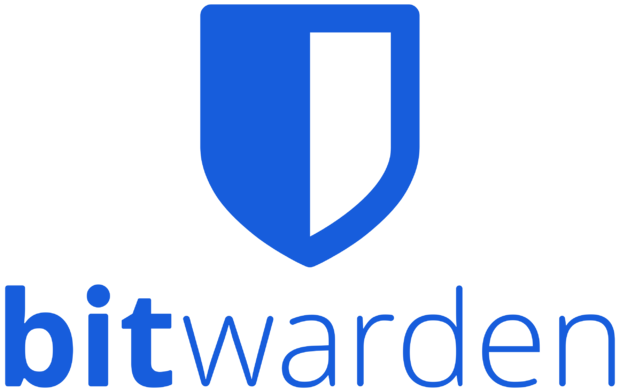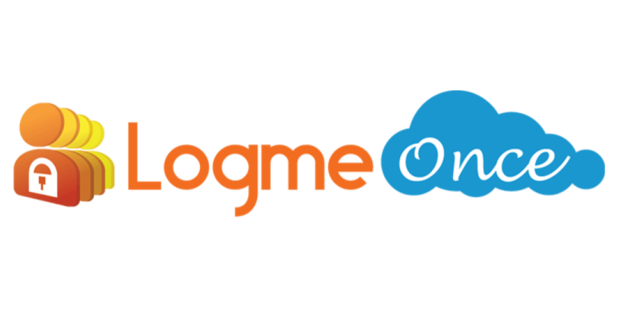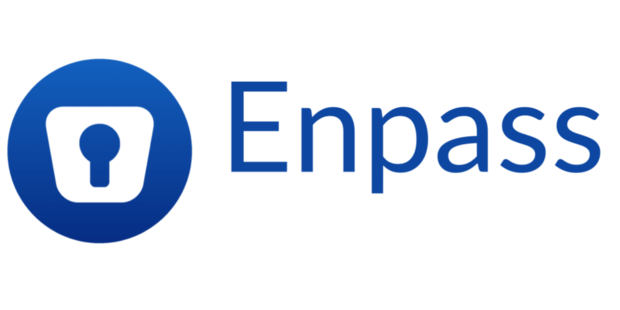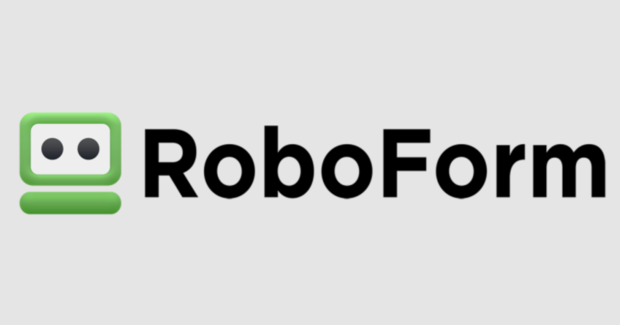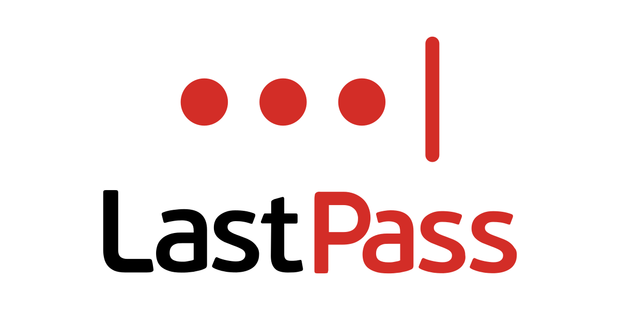Our top password managers of 2023 keep hackers at bay
Is it time to set a new password? Your dog's name and your birth year won't cut it. You need a jumble of letters, with at least 15 characters, both upper and lowercase letters and symbols, and a password manager to store it in.
What's a password manager? Something you probably should have had a long time ago. It's an app or a subscription-based service that can help you store all of your passwords. It's much more secure than writing everything down in a notebook or saving your passwords inside your browser (stop doing that). And it only costs you a few bucks every few weeks. In fact, one of our favorites right now is 1Password, which you can get for just $3 monthly.
Password managers are one of the easiest ways to protect yourself as well as your sensitive data online. And they couldn't be easier to use. Enter all your passwords to every site (yes, we mean every one of them) and save them, and your password manager does the rest. All you have to remember is one master password. That's it! Easy enough, right?
What is a password manager, though? That's a good question. It's essentially a digital vault to store all the passwords and more, like your regularly used payment options, IDs, and other bits of personal information you might need to routinely use online. It's also one of the most surefire ways you can avoid using that dreaded "Forgot Password" link to start the whole process of recovering the password you forgot. When you subscribe to a manager like Dashlane, 1Password, or NordPass, you get the peace of mind of knowing that once you have your master password entered, all the rest of them will come with it.
Which password manager is right for you, though? To find out which one you should go with, you should take a look at the unique features each one provides. In fact, consider multiple aspects of each manager when making your decision, like the features each one offers, the companies behind them, and most certainly their data encryption policies. Of course, you should also consider the pricing of each company's app, too. While there are free password manager options, they aren't always necessarily the best.
If you're busy, though, like the rest of us, you probably don't have the time to sift through every single feature and password manager out there. We've taken care of the hard part already, so sit back, relax, and get ready to read. We took it upon ourselves to determine the best password managers up for grabs right now, with both premium tiers and free options you can choose from. For just a few dollars a day, you can feel good about keeping your password and personal information safe. And in today's weird world, that's worth its weight in gold.
Read on to check out 10 of our favorite picks for the best password managers in 2023.
1Password
1Password stands out as a top-tier choice for users on multiple platforms. Whether you're on Chrome, Edge, Firefox or Safari, 1Password has you covered. It's one of the best password organization systems you'll find on the market, and it's extremely simple to use. What's more, you can have it up and running in minutes. Couple this with impeccable form-filling capabilities and excellent two-factor authentication options, and you have a security powerhouse that's a great repository for all of your most important passwords.
One of its most useful features is "Travel Mode," which is perfect for globetrotters. When crossing global borders you can temporarily hide sensitive data in the 1Password app, ensuring that curious customs officers don't stumble upon your personal information. Once you're settled and you've turned Travel Mode off, your data magically reappears.
The service also offers "masked" email addresses by way of Fastmail to hide your real address. However, you'll need a subscription for both 1Password and Fastmail to use this feature. There's also the option to share data securely with 1Password's innovative feature called Psst! This lets you share saved information, like passwords, through a temporary link with anyone, even if they don't have a 1Password account.
Though 1Password has ditched its free version and its older stand-alone Mac application, its offerings still remain top-notch. For an annual subscription of $36 ($3 per month), you get a cloud-based vault that's secure and easy to interact with for users of all stripes. If you need an affordable and robust password manager with plenty of bells and whistles, 1Password is it.
Pros: Simple to use and set up, Travel Mode is great for on the go use, masked email addresses, great free options.
Cons: Browser extensions not as seamless as using browser's native password-keeping tools.
Dashlane
Dashlane is more than just a tool for storing passwords; it's a comprehensive security solution. With added bonuses like dark-web monitoring and an integrated VPN, it offers a premium experience that's hard to match. Its innovative inclusion of an activity log enhances user confidence, enabling a clear overview of account interactions and potential breaches.
Although Dashlane provides a free tier, its limitation to a single device might deter some users. In contrast, its premium plans bring in a suite of advanced features. At $60 a year, the personal Premium tier offers dark web monitoring as well as a VPN, while the Friends and Family package at $90 annually accommodates up to 10 users with all these features.
In the competitive world of password managers, Dashlane's Premium plan might appear pricier, especially when compared to options like Bitwarden. But Dashlane's unique offerings, combined with its robust free tier, make it stand out.
Security is paramount for Dashlane. Its approach to multi-factor authentication ensures that users receive a verification code via email whenever they log in from a new device. Lost your phone? No problem. With Dashlane, you can retrieve access to your account using a recovery code, which is best stored separately for heightened security.
One of Dashlane's standout features is the activity log, accessible within the app's settings. It gives users insight into their account's access history. Spot an unfamiliar device or an unexpected login time? You can easily revoke its access. All of these options combine to make Dashlane a formidable password manager for just about any use case.
Pros: Security solutions in addition to password management, plus dark web monitoring, VPN connectivity, multi-factor authentication.
Cons: Some pricier plans than much of the competition.
NordPass
From the creators of NordVPN, NordPass is a user-friendly password manager designed for desktop, mobile and web users. Its notable features include a data-breach scanner and a password health report.
At its core, NordPass offers a vast array of features, including the data-breach scanner, password health report, and an innovative password inheritance option.
Getting started with NordPass is seamless. After providing your email and verifying it, you're guided to set two distinct passwords. One is the account password, required for logins, and the other is a master password, the decryption key for your password vault.
NordPass won't store your master password, so you'll have to make sure you remember it. If forgotten, the single recovery code provided is your lifeline. Otherwise, a reset erases everything from your vault. Alternatively, you can use facial or fingerprint recognition to get in instead if needed.
NordPass's navigation is clean and sleek. Essential features, such as the option to change your master password, reset your recovery code, or adjust auto-lock settings, are found easily and are simple to change and apply.
NordPass's free version offers unlimited password storage, but it restricts users to a single device. Compared to the likes of programs like Bitwarden, which offers additional features for free, NordPass's monthly price tag, starting at $2, may seem steep to some. But this all-in-one password management option has plenty to keep users invested, even those who have never used a password manager before.
Pros: Clean, sleek navigation, sleek and simple setup, recovery code alternative to master password.
Cons: Free version only nets users one single device; fewer features than competitors' free options.
Bitwarden
Bitwarden is an excellent password manager with both free and paid tiers. Its open-source architecture sets it apart from much of its competition, as a diverse community of experts is always improving and evolving it in unique ways. It also means that vulnerabilities are usually spotted promptly, improving the tool's overall security.
Getting started is a breeze. All it requires is an email ID and a master password. To guide users in crafting a formidable first line of defense, Bitwarden actively rates the strength of the master password during its creation. From there, you can start adding in your passwords as you see fit with a simple UI that's easy with no frills.
One of the highlights of Bitwarden is its compatibility options. Whether you're on Windows, macOS, Linux, Android, or iOS, there's a dedicated Bitwarden app. It also integrates beyond the "typical" lineup of browsers like Chrome and Firefox and extends to support for Vivaldi, Brave, and even Tor.
Another standout feature is the option for users to set up and share data via "Organizations," making data sharing a seamless process. This is complemented by the free plan's innovative features, like data-breach scanning and the ability to run Bitwarden on personal servers.
While its free version is comprehensive, Bitwarden's paid tiers take the experience up a notch. For just $10 a year, the premium account extends the offerings with unique features like hardware security key authentication -- a boon for those who want heightened security. Most users will get away just fine with the free option, but it's too good of a deal not to pass up for just $10 to unlock everything the service has to offer.
Pros: Open-source architecture, easy setup with password strength rating, wide compatibility across devices and browsers, features like scanning for data breach scanning.
Cons: Premium features locked by behind a paywall; free version is less comprehensive than some competitors.
Keeper
Keeper is an affordable password manager celebrated for top-tier security. It uses the bank-grade 256-bit AES encryption to scramble sensitive data as well as a variety of multi-factor authentication methods, from Touch ID to Face ID, for you to unlock your account.
One interesting Keeper feature: its customizable vault entries, which let you choose what type of password information that will be stored, so security can be adjusted accordingly. Plus, Passkey support is a new passwordless authentication system that you can opt for to log in without having to remember a master password.
On top of that, Keeper has to ability to store up to five files or photos securely directly within the program, in case you have valuable personal data to store, and you want to skip the middleman. KeeperChat is another noteworthy attribute, an encrypted messaging tool that boasts superior privacy features, compared with regular clients like Google Chat or Discord.
In terms of user experience, Keeper's intuitive design shines. Its vault is huge and flexible. It has an affordable monthly plan that's just $2 ($18 when paid up front per year at the moment) with a generous 10GB of secure storage. And while it doesn't extend a money-back guarantee, its 30-day trial provides a risk-free way to try it out before committing to a subscription.
Perhaps most importantly, Keeper's zero-knowledge policy proves just how serious it is about keeping you and your data safe, as it maintains it retains no information about your account, passwords, stored items, or data. If this is the most important aspect of a password manager for you, you'll be right at home with Keeper.
Pros: Strong 256-bit AES encryption; versatile authentication methods; customizable vaults; KeeperChat encrypted messaging; affordable plans with generous storage; zero-knowledge policy.
Cons: No money-back guarantee.
LogMeOnce
LogMeOnce is a bit of a different password manager. For one, it lets users take selfies to verify themselves as well as use fingerprint scans, PIN codes and more. These unique features, in addition to what typical password managers usually have on offer that LogMeOnce has on offer, make it an interesting alternative choice for anyone looking for a new way to sort their passwords.
The dashboard provides a comprehensive breakdown of a user's password health, with features like the Identity Risk Scorecard, which illustrates weak passwords, and a temperature gauge that shows password strength. It even offers feedback on how to improve passwords that might be lacking.
Its integrated password generator crafts strong passwords by combining a mix of characters, which you can add into websites to fill in fields with an edit feature. This standalone feature can also be used on mobile devices, which allows for simple password creation on the go.
As for the service tiers, the premium level is free and allows for an unlimited amount of passwords synced across numerous devices. You also get 1MB of encrypted storage. This tier is ad-supported, which isn't something you see very often. A professional tier, priced at $30 annually, (or $3 per month), allows you to keep secure notes, store an unlimited amount of credit cards, and use 1GB of secure cloud space. It's well worth the entry price, even if you choose the cheapest tier.
The platform's design can be a bit of a mixed bag, though. The interface is a bit cluttered. There are also some broken links in support documents meant to help you get back on track. These things can be a bit worrisome for less advanced users, but overall, LogMeOnce is a great option for the price, especially with its unique options that most competitors just don't offer.
Pros: Unique authentication methods, secure password generator, free Premium level with unlimited password syncing.
Cons: Ad-supported free version; cluttered interface; broken links in support documents.
PasswordBoss
PasswordBoss is designed mainly for managed service providers (MSPs), which is a fancy way of saying "types of businesses." These providers, which include big names like Microsoft, handle tech services for companies. They use PasswordBoss to manage passwords for their clients. But individuals can use it too, and that's why PasswordBoss shouldn't be overlooked. it works just as well for normal, everyday users -- though it may take some getting used to.
Getting started with Password Boss is easy. There's a helpful video for new users, and for those in charge, it's quick to get their team set up. The software has the usual password manager tools like one-click logins and password creation.
It also has a special tool, called Dark Web Scan, that tells users if their passwords have been leaked online. The software works on different devices, including Windows, iOS, and Android. It has strong security features, like two-step login and biometric checks. For businesses, there's a feature that lets bosses decide who sees what, adding an extra layer of safety.
PasswordBoss does its job well, but it's similar to other tools out there. Its best points are its strong security, useful features and good pricing. It's a solid option for small and medium businesses that want something simple and safe.
Pros: Designed for MSPs but suitable for individuals; easy setup; one-click logins; Dark Web Scan feature; strong security.
Cons: Learning curve for everyday users; similar to other market tools.
Enpass
Enpass helps manage multiple passwords in a simple way. Suitable for individuals, families, or businesses, it offers features like automatically filling in passwords and creating strong passwords for you. While there's a free version for computer users, to get all features, especially syncing across multiple devices, there's an annual charge.
To get started, you create one main password. You can then import passwords from other sources or add new ones. Enpass works with many browsers like Chrome and Safari, and it can alert you about weak passwords. It's available for many devices, from PCs to smartphones, and even on USB sticks.
Your data is kept secure with Enpass. Instead of storing on their servers, you choose where to keep it - locally or on your preferred cloud. Enpass uses strong encryption methods to ensure your data is safe, and they've recently added extra security measures, including facial and fingerprint recognition.
If you want an affordable but reliable password manager, Enpass fits the bill nicely.
Pros: Automatic password filling; versatile device compatibility (including USB sticks); simple data storage; strong encryption; facial and fingerprint recognition.
Cons: Full set of features requires annual payment; initial setup requires creating a main password, which might be difficult for some to keep safe or remember.
RoboForm
RoboForm is a password manager packed with features that make online activities simpler and safer. It can store unlimited passwords; auto-fill web forms; create strong passwords with its unique password generator; and even check if your password is up for grabs on the dark web. It can do it all, which is great for everyday users.
In addition to all the normal features you'd expect from a password manager, it also has some unique additions. For instance, you can securely share passwords with others using a built-in option, though your recipient will also need a RoboForm account.
Also, unlike other password managers, RoboForm has a time-based, one-time-password, two-factor-authentication feature built in. That means it generates a temporary passcode that uses the time of day as a piece of information to authenticate with. So, you won't need additional apps like Google Authenticator to log in or to get signed in to certain sites.
But the best part? RoboForm keeps your data extremely secure. With top-notch encryption and local decryption, only you can access your data with your master password. The company recently went through an independent security audit, fixing all vulnerabilities, proving its dedication to user safety.
That said, no system is perfect. While RoboForm works hard to keep your data safe, users must also do their part. Always use a strong master password and never share it. And although RoboForm offers many handy features like form-filling and bookmark management, some might seem redundant -- but overall, it has everything you need to really bolster your online security.
Pros: Unlimited password storage; auto-fill web forms; unique password generator; password sharing features.
Cons: Recipients need RoboForm account to receive shared passwords; user responsibility for master password strength.
LastPass
LastPass is a password manager that prides itself on keeping users' data secure. It offers a range of security features such as password sharing, two-factor authentication (2FA), and password vaulting.
One of LastPass's core features is 2FA and multi-factor authentication, which requires users to provide additional proof of identity before accessing their account.
This can include using LastPass's own authenticator, or others like Google Authenticator and Microsoft Authenticator, or physical devices like YubiKey. The idea is to make your data even more secure. MFA, which offers a more extensive security option, is mainly for business plans, but premium users also have access to its advanced features.
Another handy tool LastPass offers is the one-time password (OTP). If you're using a public computer or someone else's device, you can use an OTP to avoid potential risks, like keyloggers. Once used, the OTP can't be reused. There's also a password generator that makes strong, unique passwords for you.
Other notable features include a password vault that can be accessed online or offline. For users in the US, there's a free credit monitoring tool that alerts you if there are changes in your credit report, helping you guard against identity theft.
It is important to note that there have been concerns about LastPass's safety; it was hacked in the past, and some users find it slower compared with other options. If a breach-free history is essential for you, you might consider alternatives like 1Password. If that's not a huge deal, LastPass is still very much a viable contender in the password manager arena.
Pros: Password sharing; two-factor authentication (2FA) and multi-factor authentication (MFA); password generator; accessible offline password vault; free credit monitoring tool.
Cons: Past security breach; slower performance compared with some competitors.
What does a password manager do?
A password manager stores and manages your password. Almost everyone has multiple online accounts. Keeping track of unique and strong passwords can be a tough, though. That's where a password manager comes in.
When you use a password manager, you only need to remember one very strong master password. This master password unlocks the manager, giving you access to all your stored passwords. Every time you create a new online account or update an existing password, you can save this information in your password manager.
When you visit a website or use an app, your password manager can automatically fill in your credentials for you, saving you time and ensuring you're using strong passwords consistently. Because these managers encrypt your password data, even if someone were to somehow access your data, they'd only see scrambled data. This encryption is what gives an extra layer of security.
A password manager is a must-have if you use the internet a lot for paying bills, watching your favorite shows and movies, or just about anything, really. It's super convenient, simple, and a huge time-saver.
What are the most important features of a password manager?
Let's start with strong encryptions up to standards like AES-256. This ensures that even if someone can get to your data, your stored passwords remain unreadable. One of the standout tools within a password manager is the password generator. It crafts complex, random passwords, ensuring each of your accounts is safeguarded by a unique and password. You can use it to help create different passwords for each of your online hangouts, which gives you an added layer of security.
Features like auto-fill and auto-login that complete forms for you are good to have, too. There's also cross-platform compatibility to think about. Whether you're interacting on a PC, smartphone, or tablet, or alternating between platforms like iOS, Android, or Windows, the password manager should just work without you having to do anything extra.
Ease of use is also key. An user-friendly interface means you don't need a manual to figure out how to use everything. Finally, the foundation of a reliable password manager is the company behind it. Choose transparent or open-source developers if possible so you can stay informed about everything going on behind the scenes.
What happens if a password manager is breached?
If a password manager server is breached, somebody has gotten access to the server where your passwords are stored. This might be scary, but you don't have to panic at the first sign of a breach. Most reputable password managers use strong encryption techniques, meaning that even if the data is accessed, it's not easily readable.
The passwords are often stored in a scrambled form, so the attackers can't immediately see or use them. For users, however, it's important to act promptly. You should change any passwords stored in your manager, especially for banking or email accounts. Additionally, always be on the lookout for phishing attempts, as attackers might try to exploit the information they have in other ways.
But remember, just because a server is breached doesn't necessarily mean your individual passwords were compromised, especially if they're encrypted. Still, it's always better to be safe than sorry. Change those passwords regularly, just in case.
Related content from CBS Essentials:
- Surfshark review: Hang 10 with this reliable but pricey VPN
- What is a VPN? And why should you use it?
- ExpressVPN review: A VPN with uncompromising online privacy
- NordVPN review: This is serious security that you can trust
- Smart home tech can help save money on energy bills
- Best Bluetooth speakers for 2023