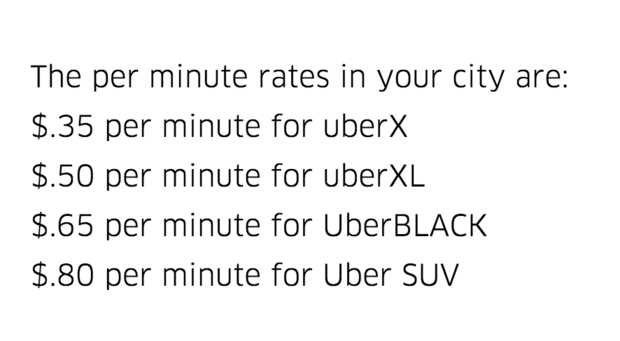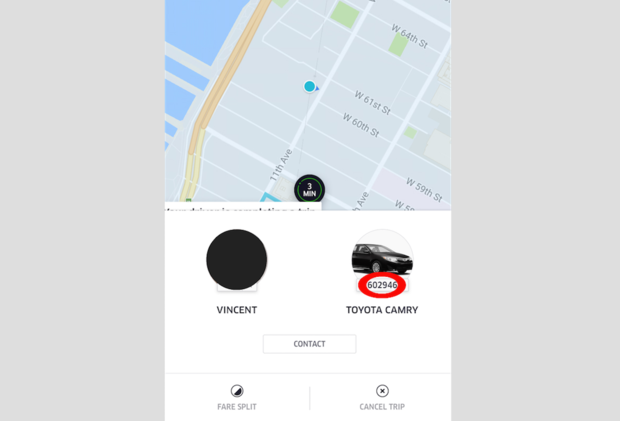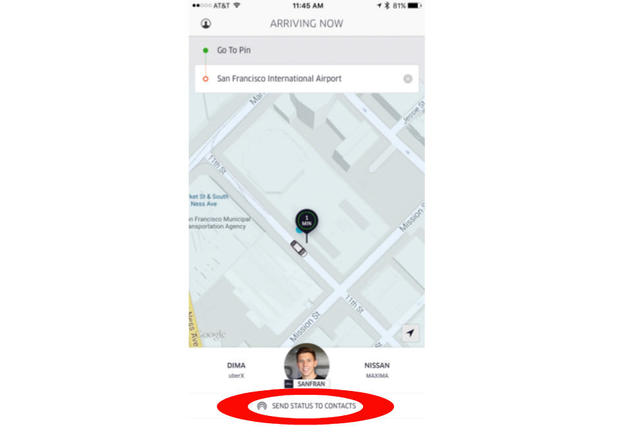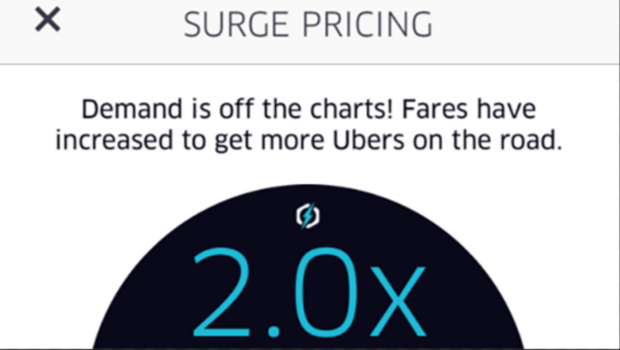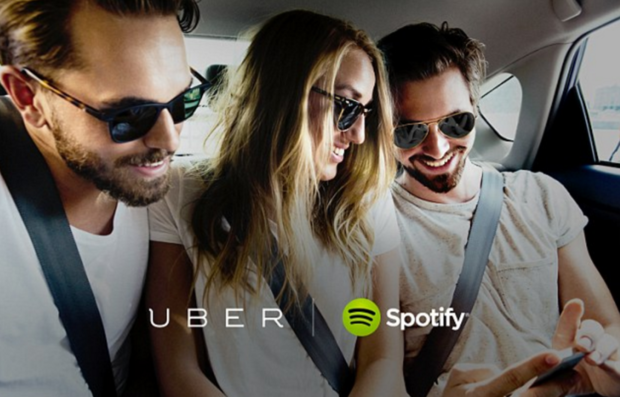5 things you should do before you get into an Uber vehicle
You may think you know everything you need to about Uber, but even regulars miss a feature or two.
Uber, after just six years, is providing about 150 million rides per month in nearly 450 cities worldwide. And the ride-sharing service keeps introducing new tools based on user feedback.
So, before you hop in one of those sleek black cars, take a minute to familiarize yourself with these often overlooked updates to ensure a smooth ride.
Here are 5 things you should remember before you order an Uber:
1. Order your Uber when you’re actually ready to leave
If you think your Uber driver is going to wait for you outside while you finish getting ready, think again. The time portion of your Uber fare will start to accumulate 2 minutes after the driver arrives at your pickup location. And sometimes, if you don’t show up within a reasonable time period, drivers may cancel the trip and charge you a cancellation fee. Cancellation fees range from $5 to $10, depending on the city.
2. Confirm that the license plate number in your app matches the actual Uber vehicle
Once an Uber driver accepts your request for pickup, the app shares information about the vehicle and driver headed to your location. A photo and the name of your driver (located on the lower left) and a description of the vehicle’s make, model and license plate number (located on the lower right), will be featured at the bottom of your screen. Oftentimes, people barely glance at the digits that appear under the vehicle description – don’t! It’s important to double check that the license plate number listed on your app matches the one on the car that picks you up. If it doesn’t match, don’t get into the vehicle and report the information to Uber.
3. Use Uber’s SafetyNet feature to share your whereabouts with friends and family
To assure a safe and smooth arrival, use SafetyNet to alert up to five close friends or family members when you’re on the move in an Uber. It’s simple. All you have to do is update your emergency contacts in the app, which is located in your Settings, and when you’re making the trip, select “Send Status to Contacts.” That allows your contacts to have a pin to your location.
4. Avoid paying Uber’s surge pricing
It’s raining outside, you’re desperate for a ride, you attempt to request an Uber and then you’re hit with that dreaded pop-up: “ Surge.” A surge occurs when the demand is off the charts, and Uber is trying to encourage more drivers to get on the road in areas of a city where demand is high. Although you may be tempted to accept the increased fare – 1.9-2.0x isn’t that bad, right? – there are cheaper options. In fact, there’s an app that will help you navigate surge-free zones. It’s called SurgeProtector. The free app, which was released in 2014, allows users to find the nearest non-surging locations. However, if you’re not willing to walk to another location, feel free to ask Uber to send you an alert when surge pricing drops. If you have the time, 20 minutes may be well worth the wait – and easier on your wallet.
5. Sync your Spotify playlist
Thanks to Uber’s partnership with Spotify, you may never have to suffer through an awkward silence ever again. You can listen to your favorite tunes by connecting your Spotify account from the Uber Profile screen. When requesting a ride in the Uber app, a music bar will appear at the bottom of the app. All you have to do is tap the music bar and pick a song from any of your pre-made Spotify playlists. When you’re in the car, turn up the music, sit back and enjoy the ride.